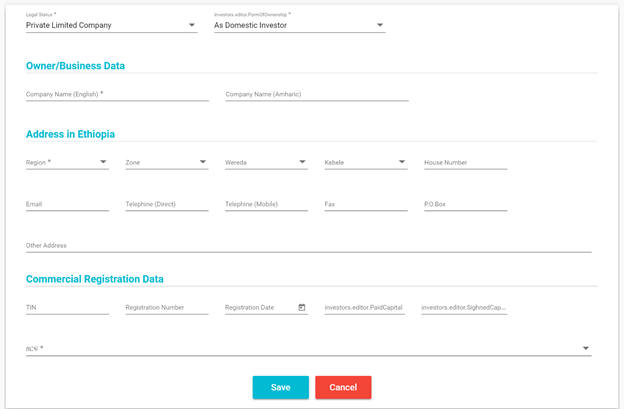
All customers that have created online account need to provide customer registration information, which is used to capture customer profile as well as generate and issue commercial registration certificate. After logging-in to the system for the first time, customers are provided with a wizard-like interface that allows them to provide information required for capturing customer profile and generating commercial registration certificate.
The Customer Registration process has the following steps:
The tabbed form that presents the aforementioned steps is shown below.
When customers click the “Start” button available in this form, the system generates a time stamp that indicates the date and time at which the process has started and generates case number that is used to track the particular service request.
In this step, customers are required to provide information about their business, customer address and TIN and commercial registration details, if they already have it before.
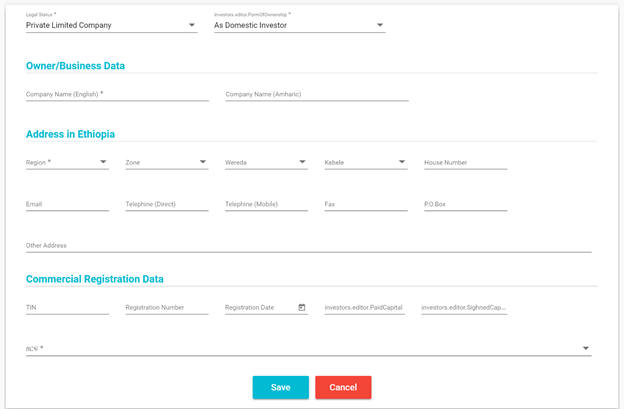
The Commercial Registration Data is only required if the customer has previously obtained TIN and Commercial Registration Certificates from the pertinent government bodies.
The customer is required to fill in the mandatory fields marked with (*) next to the caption of each data item. Once the form is successfully saved, the customer is redirected to the next step.
Customers are required to enter data about the Manager, whose details would appear on the Commercial Registration certificate. The interface for capturing data about a Manager is shown below.
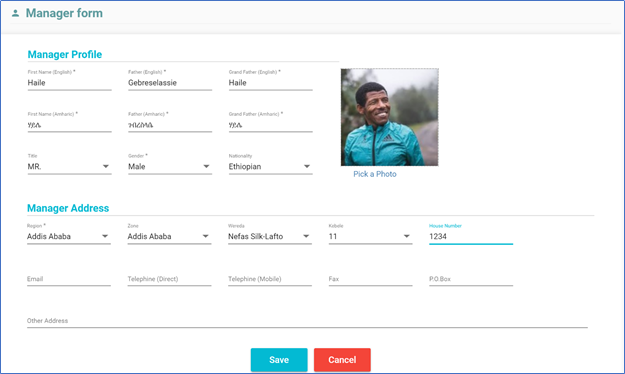
Customer completes the form and clicks Save button. If the form is successfully validated, the customer is redirected to the next step.
Investors whose legal status is different from “Sole Proprietorship” are required to provide three company names that are not already taken previously by other customers. The provided company names are searched and checked, one at a time, against the existing database of company names. If all provided names are taken, EIC’s officer notifies the customer to provide another set of company names.
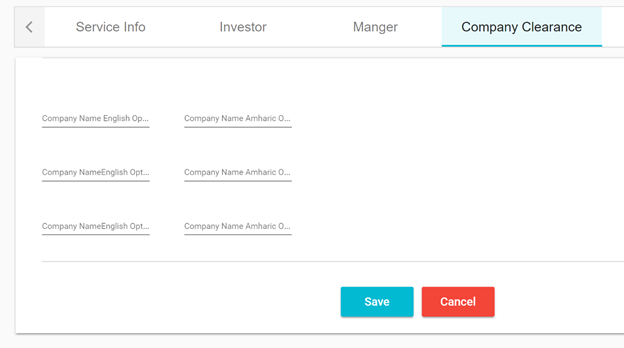
Once the customer has provided the required company names and the form is successfully saved, the user is redirected to the next step – Provide Document Attachments.
In this step, the customer is required to upload “Copy of TIN Certificate” and “Copy of Commercial Registration Certificate” if the customer has already taken these certificates from the pertinent Government bodies. These documents are used by EIC to verify if the provided data is correct.
Up until this point, data completed by the customer is saved as “Draft” copy which is available only to the customer. In this final step, the customer submits the application. The system displays confirmation indicating that the application is successfully received.
Submitted applications are visible to EIC officers via “Service Request Dashboard”.